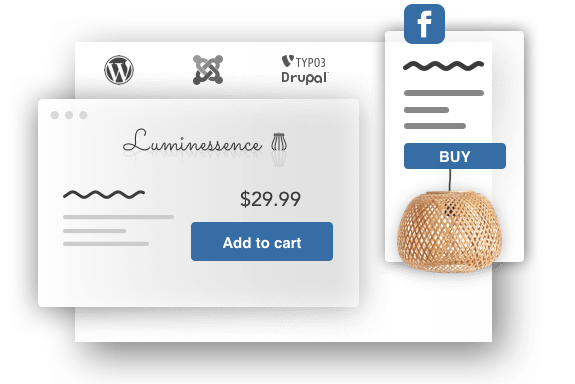Two streamlined ways to sell
Convert your followers into customers
The only eCommerce solution designed for social commerce.
As an entrepreneur with a small product range, the Social Buy Button allows you to reach customers where they already are. Easily integrate your existing online store with all your social media accounts and customers can check out without changing platforms.
Whether you want to simplify your online sales, or you’re looking to get your products out there for the first time, it's the only tool you need to create a great buying experience. Plus, the Social Buy Button is designed to be mobile-first, so you can manage everything from the comfort of your smartphone.
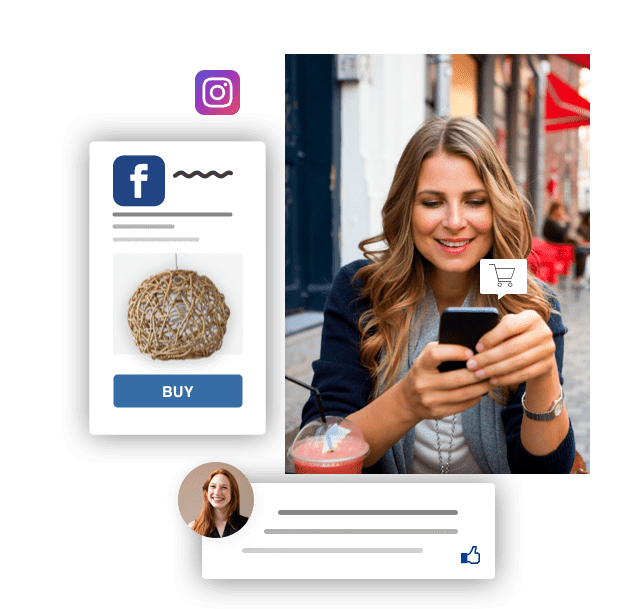
Easily add shop functionality to your website or blog
WordPress, Wix and Joomla! — connect them all.
No need to change what works for you. Turn your current website into your new online store by copying and pasting a simple HTML snippet. ConnectaStore works with WordPress, Joomla!, Wix, Drupal and more. Keep your existing content, SEO ranking and domain name — and top it off with a store.
You can add one item or your entire product range to one or multiple websites, giving you the maximum flexibility you need to target your customers effectively.
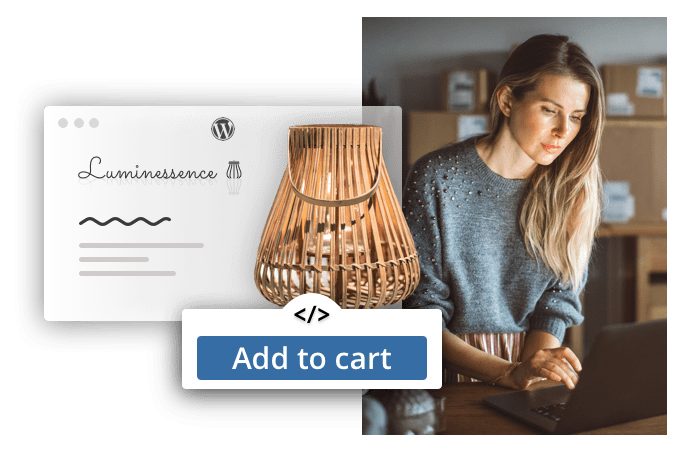
Manage your store from anywhere
Use with the Social Buy Button and ConnectaStore.
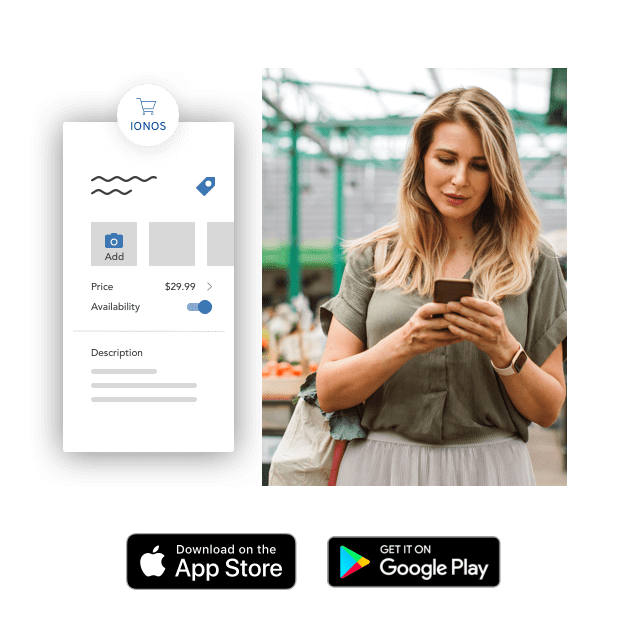

Upgrade as your store grows

Real-time order notifications

One inventory for multiple channels
Sell where you already are
Social Buy Button
Monetize your social media presence with this industry-first ecommerce solution
10 products
Facebook Shops and Instagram Shopping integration
Payment options including PayPal, credit cards, Stripe (Apple Pay), 2Checkout and 17 more
Lifecycle, transactional and report emails included
Customizable shipping
ConnectaStore
Add a store to your existing website no matter the CMS, including WordPress, Joomla!, Wix and more
5,000 products
and/or digital goods of up to 1 GB each
Facebook Shops, Instagram Shopping, Google Shopping, Snapchat Pixel, and Pinterest Tag integration
Payment options including PayPal, credit cards, Stripe (Apple Pay), 2Checkout and 17 more
Lifecycle, transactional and report emails included
Customizable shipping and real-time shipping quotes
Abandoned cart recovery
ConnectaStore Advanced
Add a store to your existing website with features optimized for global commerce
10,000 products
and/or digital goods of up to 1 GB each
Facebook Shops, Instagram Shopping, Google Shopping, Snapchat Pixel, and Pinterest Tag integration
Payment options including PayPal, credit cards, Stripe (Apple Pay), 2Checkout and 17 more
Lifecycle, transactional and report emails included
Customizable shipping and real-time shipping quotes
Abandoned cart recovery
Add product variations like size and color
Search engine optimization for products
Product filters
Multilingual store
Wish lists
ConnectaStore Expert
Add a store to your existing website that's made for selling B2B and in bulk
Unlimited products
and/or digital goods of up to 10 GB each
Amazon, eBay, Facebook Shops, Instagram Shopping, Google Shopping, Snapchat Pixel, and Pinterest Tag integration Amazon and eBay via the Codisto App
Square POS and payment options including PayPal, credit cards, Stripe (Apple Pay) and 17 more
Lifecycle, transactional and report emails included
Customizable shipping and real-time shipping quotes
Abandoned cart recovery
Add product variations like size and color
Search engine optimization for products
Product filters
Multilingual store
Wish lists
Customer groups
Segment your customers and set special discounts with customer groups
Volume discounts and tiered pricing
Every store needs a platform
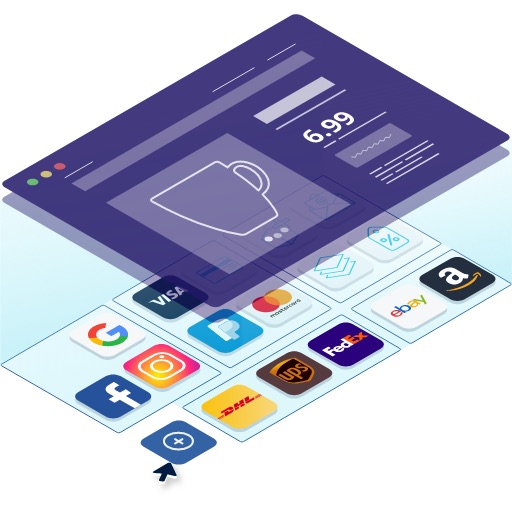
Create an online store from scratch
MyWebsite eCommerce
No website or social media presence? An all-in-one eCommerce solution may be just what you're looking for.
MyWebsite eCommerce has everything you need to create your own online shop from scratch. No design or coding experience required.
Your very own personal consultant
Got a question? Your personal consultant is always available to offer expert advice and make sure you get the most out of your product. Just ask...
- Which platform is the best for selling my product range?
- How do I add shop functionality to my WordPress blog?
- How can I increase my sales?
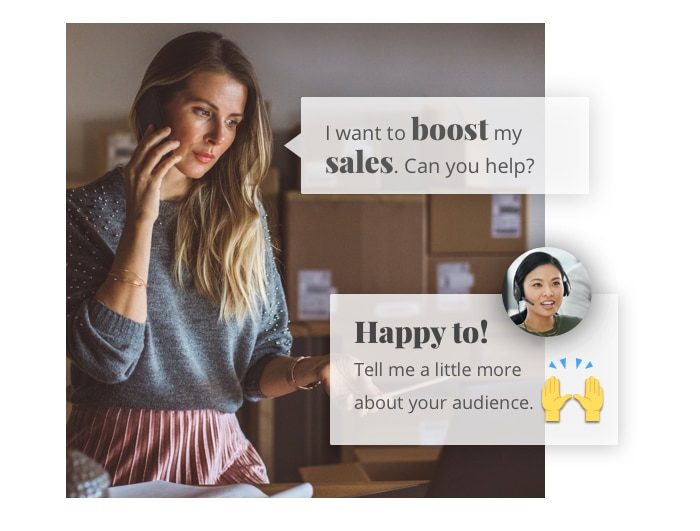
Social Buy Button and ConnectaStore
Adding individual products or your entire product range to your existing website is very straightforward, whichever CMS you're using. It works just as well with a Jimdo website builder as with a more complex CMS like Joomla!.
Simply select the relevant product and the “Buy Now” Button in the menu.
You can then edit the design settings, and a HTML snippet will be automatically generated. You just need to copy and paste it into your website builder or CMS and you're done.
Integrating an entire store is just as easy. Simply select "Websites" as the sales channel and enter the HTML snippet. You only need to do that once and your products shop and design will automatically be updated.
The Social Buy Button and ConnectaStore can easily be added to the social media profiles that your business has. This includes four channels: Facebook, Facebook Messenger, Instagram, and Pinterest. With the button, customers can buy directly instead of following a long route to the shopping cart, which may cause you to lose some potential buyers along the way. Note that you need a business account for all four channels in order for the social media shopping cart integration to work. You must also accept the sales processes and policy of the social media platforms.
Here’s how to integrate the Social Buy Button or ConnectaStore for each channel:
Facebook: Your business must have a Facebook page and you must be the admin of it. After selecting the Facebook business page where you want to sell your products, click on “Save” and accept the Facebook Merchant Commerce terms and conditions. Facebook will have to review and accept your store before selling and advertising is possible. All enabled products will then be synced to a new Facebook tab and will appear in your shop as soon as the setup process is complete.
Facebook Messenger: Adding Messenger to your online store makes it easier for customers to contact you. They can simply click on the “Message Us” button and write their query in the chat. To enable Messenger for your shop, click on “Connect Facebook Page”, choose the business page from which you want to contact customers, then click “Next”. Allow the requested permissions and click “Done”. Click “Save” to connect the selected Facebook page, enter the shop’s URL and click “Save” once again. The “Message Us” button will now appear on every page of your online store.
Instagram: Since Instagram is part of the Facebook group, you first need to set up a Facebook shop before you can proceed. You also need to convert your store’s Instagram account into a business profile in order to sell. Once approved, you can enable the product-tagging feature on Instagram. In “Settings”, click on “Shopping” to confirm your Facebook account, then select the product catalogue you want to connect to your business profile, then click on “Done”. Once your account is approved by the Instagram team, you simply need to turn on the product-tagging feature. Then you can start tagging products in your stories and images.
Pinterest: First, you need a Pinterest business account. You can either convert your personal account to a business one, or you can add a business account to your personal profile and switch between the two. Pinterest doesn’t enable button integration as such, but you can track visitors’ behaviour with the Pinterest Tag. You need to ‘claim’ your website on Pinterest in order to track which images or products are shared from your website. In the “Settings” section, enter your website’s URL and click “Claim”. Then select “Add HTML tag”, which you should copy, then click on “Next”. Open a new tab in your browser and go to the shop dashboard section. This code should then be added in the SEO settings and then simply click “Add Code” in the “Header meta tags and site verification” section. Paste the meta tag into this field and click to save. Return to the Pinterest browser tab and click “Submit”. Within the next 24 hours, you should receive an email confirming that your website has successfully been claimed.
The vast majority of product categories are suitable for selling with social media shopping carts. How popular your products will be, however, is a different matter. The best-selling categories on social media are electronics, beauty, films, music, retails, travel, and hotels, but sometimes products that are a little out of the ordinary catch shoppers’ attention most. According to several trend analyses, interest for niche products such as pet beds and minimalistic jewellery is on the rise in 2020. You can see an example of selling this kind of product with the Social Buy Button here.
Trending products can help to increase your sales so you could consider selling what people are looking for, or simply add these sought-after products to your already existing product range if it makes sense to do so. Alternatively, you may decide to steer away from the crowd and do your own thing in order to stand out.
The payment process depends on which payment solution or provider you choose. When a customer purchases through the Social Buy Button or ConnectaStore, the transactions are processed by third-party payment providers e.g. PayPal. The funds are paid into the account that you have with this payment provider, which you can then withdraw at any time.
Customers can also pay using offline payment methods e.g. cash on delivery, bank transfer, phone order. To do this, they should pay you outside of the store using the payment instructions you’ve provided them with either at checkout or after the order has been placed (for example, by email or in a phone conversation).
PayPal Express Checkout is the most frequently used payment option. One reason is that customers want to progress from the social shopping cart to order confirmation as quickly as possible. Another reason for its popularity is that the buyer is able to skip the part where they normally have to insert their data in the checkout process. Payment and shipment data is delivered by PayPal, which saves them having to enter all this information.
Customers also frequently choose Stripe and Square payment methods due to its quick payment transactions.
In order to select the payment options for your business, follow these steps:
- Open a business account with the payment solution provider of your choice.
- Go to the shop dashboard and click on the payment options.
- Choose your payment method from these options.
- Connect the payment option to your business account to begin receiving payments.
We are here – drop us a line if you have any questions or concerns.


Chat with one of our experts.